While the rest of the blogosphere was pondering Pinterest, complaining about it, and talking about how it would never become a significant social media like Facebook or Twitter, Foodies were quietly dominating the Pinterest boards. Image rich posts like recipes and tutorials do really well on Pinterest. Here are a few tips to maximize your usage of Pinterest to increase traffic to your blog.
Use Pinterest to Grow Your Blog
Make sure you have filled out your profile and linked to your blog, Twitter and Facebook Page. I cannot tell you how many bloggers forget to add a link to their blog. If another pinner likes your pins and clicks on your profile to see if you have a blog and you don’t have a link…they will just move on…and you will have lost a potential follower. Always include a link to your blog on your social media profiles!
Create boards that are an extension of the topics you blog about. If you blog about food, don’t have one board titled “Food I Like”. Break your food boards down by topic: Appetizers, Soups and Stews, Desserts, Fast Dinner Recipes, etc. Then pin items that you discover that fit those categories to those boards.
Arrange your boards so that the board topics that most people connect to your blog are at the top of your wall and your personal boards are at the bottom. You can also rearrange your boards to place seasonably appropriate boards at the top of your wall. Once people are following you they will find your pins in their stream. However, before they follow you they will check your wall to decide if they want to follow you.
Share your reader’s posts on Pinterest. I often pin posts that I discover on the blog hops that I co-host. Pinterest also allows you to share your pins on Facebook and Twitter, so you can share over several different medias at once. Adding the “pin it” button to your tool bar makes this process fast and easy.
Add the “Follow Me on Pinterest” button to your sidebar. You will find the directions for adding the button on the Pinterest Goodies page.
How to Generate Traffic From Pinterest on New Posts
Remember, not every post is pin-worthy. Posts without pictures or posts that are visually uninteresting won’t do well on Pinterest. Other types of posts that should not be pinned: sales, giveaways, coupons and most reviews.
You need at least one good picture of the final product for a pin-worthy post. Tutorials with multiple pictures on just about any topic do well. Posts pinned to Pinterest do not need to be as jazzy as those that are stumbled. Pinners have a longer attention spam than stumblers and are looking for some meaty content as well as a good picture.
You can add a “pin it” button to your post. WordPress users can use the “Post It On Pinterest” plugin. The plugin allows you to choose the picture and text to go with your pin. WordPress users can also add the “Pinterest button to their ShareThis buttons.
Unfortunately, there is not a plugin that I know of for bloggers, but you can create a custom pin for a particular post. You will find a form to create your custom pin in Pinterest Goodies. Even with the form, it is a bit time-consuming, so I recommend adding this only to posts that you think people will want to pin – be objective!
Generating Traffic and Income from Old Posts:
People are finding my old posts by doing a Google search, then pinning the post, which creates traffic for my old posts. Another way to generate traffic for your old posts is to pin your old posts as they become relevant again. When you notice that fellow pinners are pinning posts on a certain subject review your old posts and see if you have any relevant posts to add.
Once you find that one of your old posts is being pinned, optimize it!
Go over old posts that have been pinned and check to make sure all of the links work.
Check to see if there is a natural way to monetize the post with something that is relevant. If there isn’t, it is better to leave the post unmonetized than to annoy your readers.
Add related links. I like to do this by hand rather than allow a plugin to do it because I can pick the posts that I feel are mostly like to interest those that land on that page. For instance, most of the people who pin my post Ideas for Reusing Kleenex Boxes pin the picture of the marshallow catapult, so I know they are looking for ideas for children. A plugin would probably link “reusing” or “repurposing” posts, but I hand-picked “frugal fun ideas for kids” posts when creating “related posts” to appeal to the people who were arriving at Ideas for Reusing Kleenex Boxes and generate more traffic for my blog.
Final Tips for Pinterest
When people create a board, they assign a category to it, so when they pin your post to a board it is seen not only by their followers, but anybody who has expressed an interest in following that category. Your post is in their stream for a day or two, unless it continues to be pinned and goes viral, but it remains on their board unless they remove it. Even if the pinner has few followers, their pin is seen longer than it would be on faster moving social medias.
Pinterest has allowed me to get to know my readers and my readers to get to know me at a different level. Because I have personal boards in addition to my blog-centric boards, my readers see a different side of me and I see who is planning a wedding, who has an Angry Birds addiction, who is redecorating a room, who is homeschooling, and who has rambunctious children and pin tips for keeeping them entertained.
I find it easier to limit my time on Pinterest than other social medias because I can quickly look through pictures and push repin if I see something I like. I don’t have to think of a witty response, I just click through to verify that it is a legitimate pin, hit repin, pick a board, and I am done. The same pins move up and down the boards throughout the day, so you don’t have to spend a lot of time on Pinterest to see what is being pinned. I spend 5 -10 minutes 2 -3 times a day. If you find it addictive, set a timer.
How are you using Pinterest?
Related Posts:
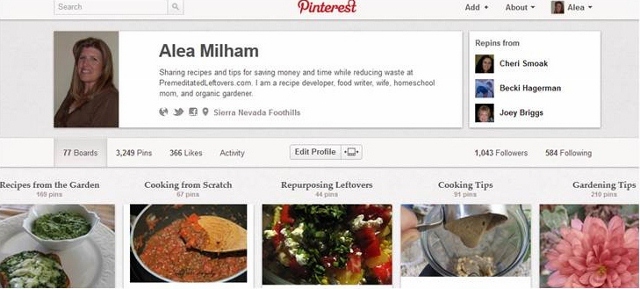
Speak Your Mind