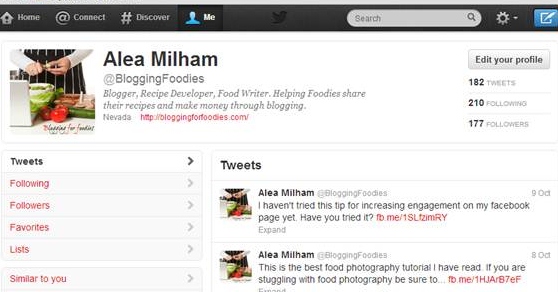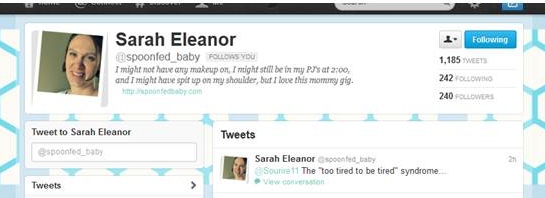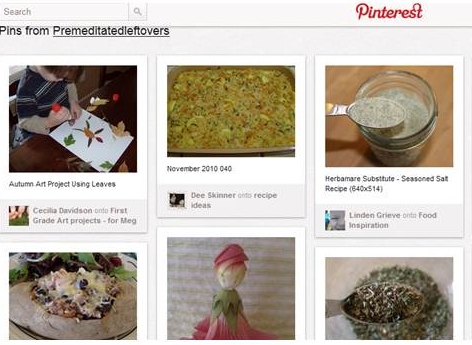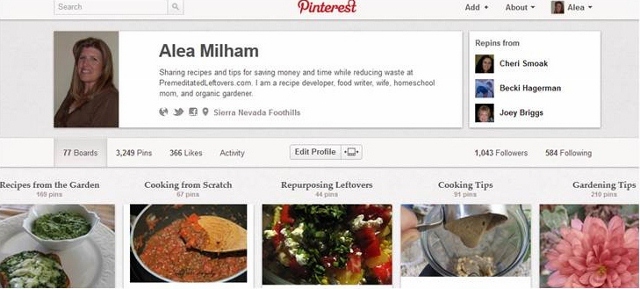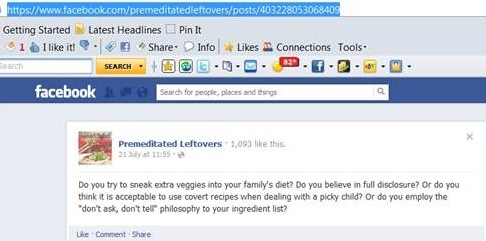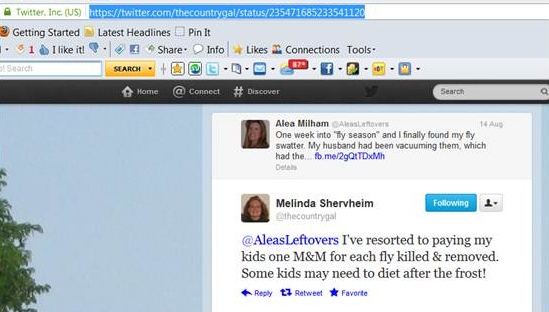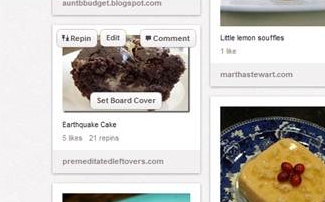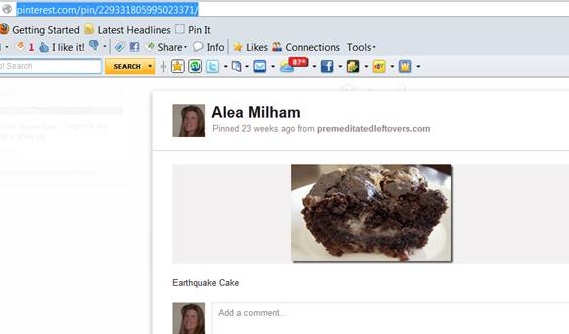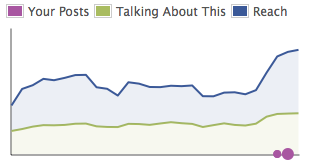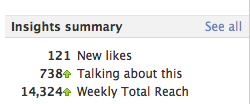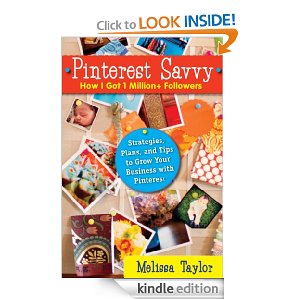
Today there are 3 Free books on Kindle that may be of interest to you as a blogger. I have had a chance to look over Pinterest Savvy and have found that it is filled with tips that I think can really be useful to growing your following on Pinterest. Some tips that I have already used prior to reading this book and have found helpful are:
- Create a board named for your blog – pin your blog posts there first before repinning.
- Pin from the original source. Then you (and your Pinterest board) will be named as the original pinner no matter how many times it is repinned.
- Have detailed boards broken down by micro subjects for areas you want to gain followers. Instead of “Food I want to try” create boards named “Cake Recipes”, “Decorating Tips”, “Barbecue and Grilling Recipes”, etc.
Since Melissa Taylor recommends things that I have already discovered to be effective, I feel that many of her other tips are worth giving a try.
Free Books on Kindle Today:
Pinterest – Build Your Brand, Your Tribe, Your Sales (2nd Ed)
How to get 1000 Real Twitter Followers in 25 Days or Less. A Step by Step Formula.
Thanks to Saving in Nevada for sharing this and other free books on Kindle.
I don’t know how long this book will be free, so check the price before you “buy” it. You don’t have to have a Kindle to take advantage of this deal. You can download Free Kindle Apps for your Computer or Smart Phone.