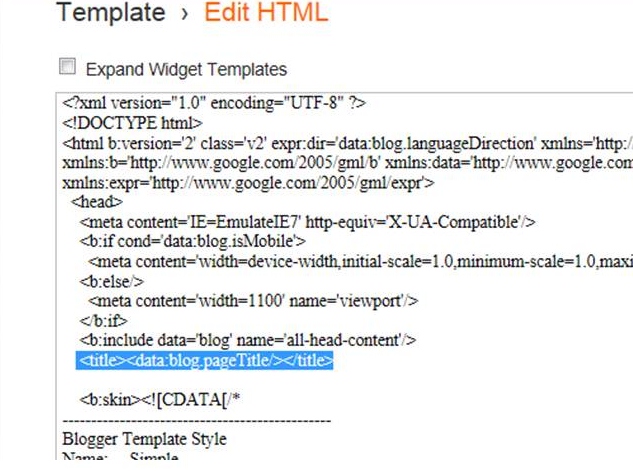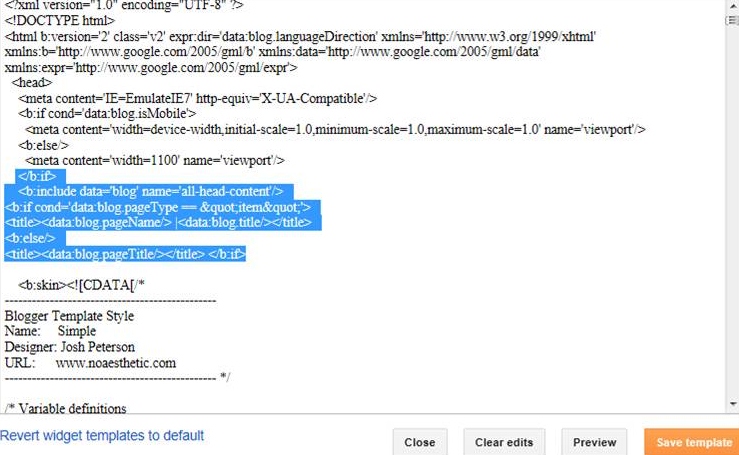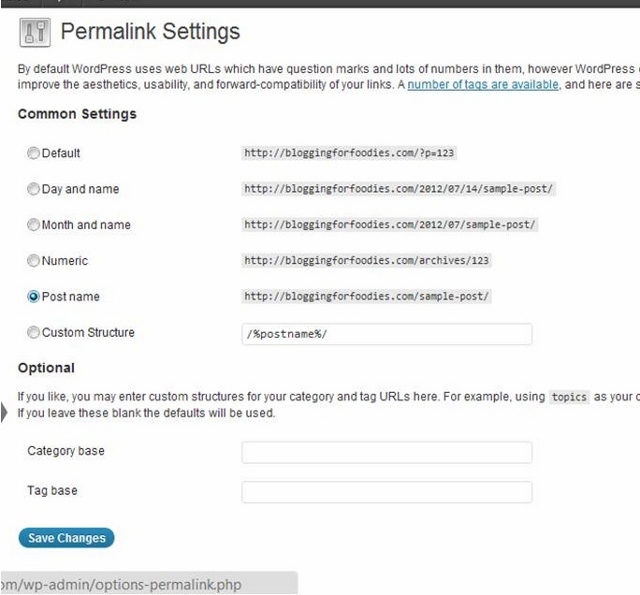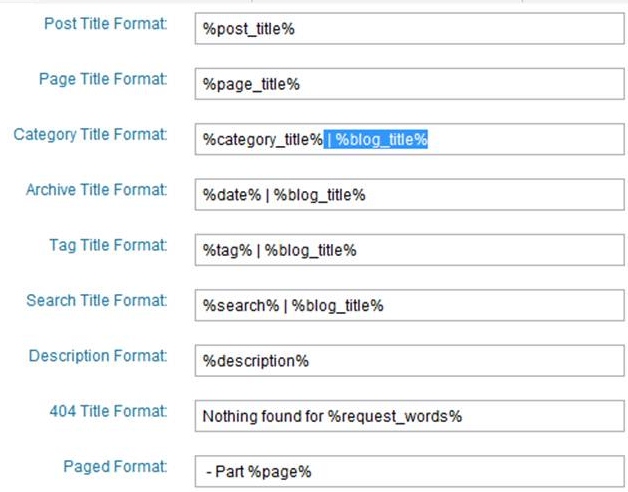So you have written great titles for your posts, you have named your images, and you have used key words in your posts. You have done quite a bit to improve your Search Engine Optimization (SEO) and your posts are beginning to move up on the results pages. But there is one more thing you can do to improve your chances of being chosen from the other posts on the Search Engine Results Page (SERP) and attract more traffic to your blog.
Why Change Your Title Format on Blogger?
You can change your blog’s Title Format, so that your post name comes before your blog name. Why would you do that? Because your post title most probably contains the key words the searcher used, so that puts the words that they are looking for at the beginning of the search result. If you have a long blog name (guilty) the searcher might only see your blog name and a portion of your blog title and that might not be enough to encourage them to click through to my post.
For example:
I wrote a post on How to Make a Substitute for Herbamare. Since I realized that a lot of my readers would not know what herbamare was, I added A Seasoned Salt Recipe to the end of my blog title, thus creating the longest blog title ever.
Search engines send me a lot of traffic from people looking for a homemade herbamare recipe, but they also send me a lot of traffic from people looking for a Seasoned Salt recipe. However, if my blog name came first, searchers would not see most of my post title and my traffic would be greatly reduced no matter how high up I landed in the SERPs.
The Search Engines will only show the first 60 characters of your post title/ blog name. So if my blog name was first, it would look like this on the SERP:
Premeditated Leftovers | How to Make a Substitute for Herbam…
I might still pick up traffic from people searching on Herbamare, but it would probably be reduced. And I wouldn’t pick up much, if any, traffic from people searching on “How to Make Seasoned Salt”.
With this tip I am going to show you, my post shows up like this in the results:
How to Make a Substitute for Herbamare – A Seasoned Salt Rec…
Which makes it easier to understand why I get quite a bit on traffic for both Herbamare Substitute and How to Make Seasoned Salt.
How to Change Your Title Format in Blogger:
1. Click on Template
2. Click on Edit HTML.
3. Click Proceed, but if you are nervous after reading the message, you can back up your blog first. 🙂
Near the top of your html code you will see (above image):
<title><data:blog.pagetitle/></title> if you don’t find that , you may find: <title><data:blog.title/></title>
4. Replace the above piece of code with this:
<b:if cond='data:blog.pageType == "item"'>
<title><data:blog.pageName/> |<data:blog.title/></title>
<b:else/>
<title><data:blog.pageTitle/></title> </b:if>
4. Click Save Template. If you get an error message, click clear edits.
The change will not take place immediately. The search engines need to crawl your site, before the change will show up on the Result Pages. It will show up immediately when you tweet a post though. I used my old gardening blog to create this tutorial. After completing the process, I tweeted one of the posts (from twitter installed on my dashboard, not buttons below post) and this is what popped up:
Freezing Berries |One Determined Gardener http://www.onedeterminedgardener.com/2010/11/freezing-berries.html
Changing the Title Format allows the Post Title to capture the attention of a larger audience. If I had the blog title/post title format on the above tweet, it would only be noticed by gardeners. With the Post Title first, anyone with excess berries, will take notice.
Now make it easier for those who find your blog to leave a comment and Remove Word Verification!