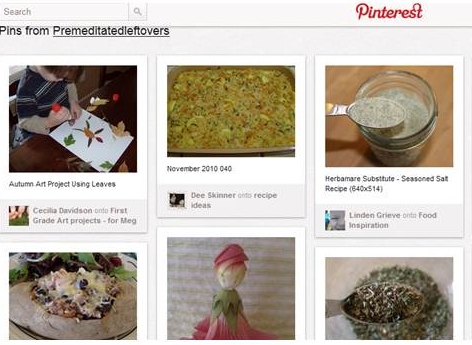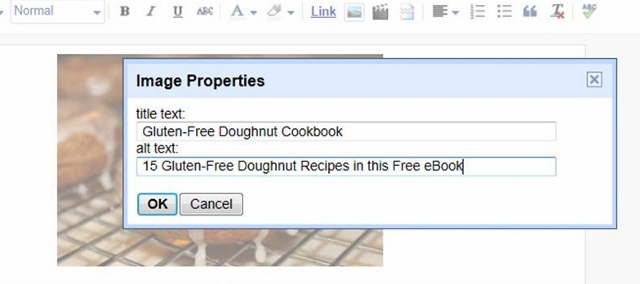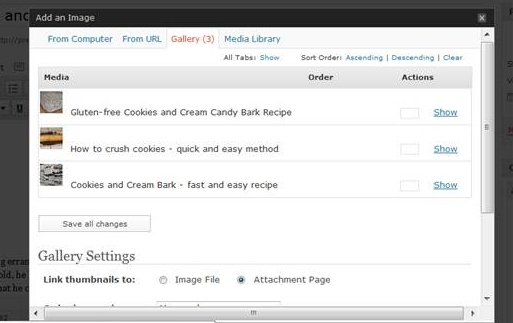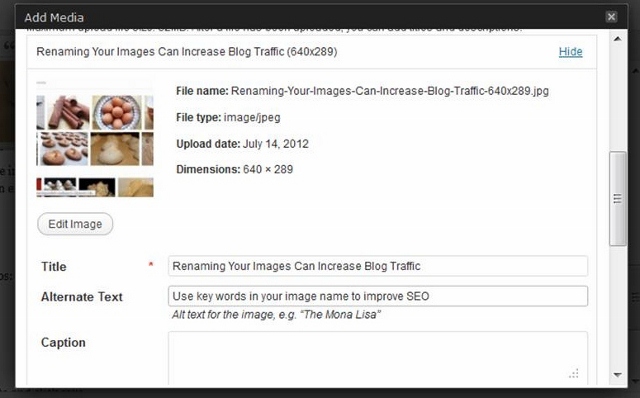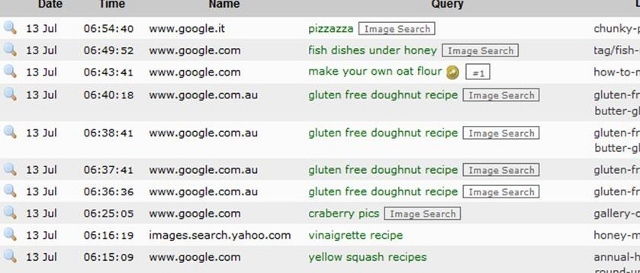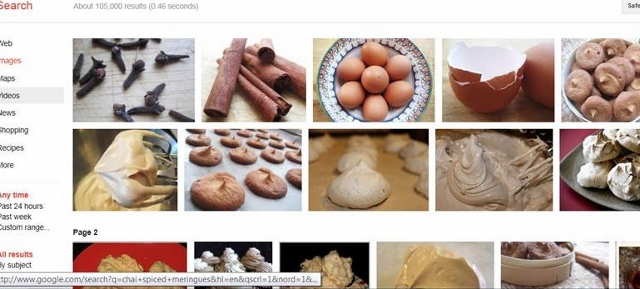Do you know how to tell which of your posts are being pinned? Besides looking at your blog stats at the end of the day. Do you want to know what people are saying about your posts when they pin them, if anything? Or if they are being repinned?
Well, I will show you how, but I don’t want you to waste a lot of time doing this. Use this occasionally as a tool to improve your posts and traffic.
How to find Which Posts are Being Pinned on Pinterest:
In the link below, replace my blog’s URL (it is in orange) with your blog’s URL
http://pinterest.com/source/premeditatedleftovers.com/
and then enter the link in your browser and hit enter and you will be taken to a list of your posts that have been pinned.
How is seeing which posts have been pinned helpful? Just from these few pins, I can see that my followers are already thinking ahead to fall. Now, would be a good time for me to start sharing fall posts, both old and new, across my social media accounts.
I can also tell that my followers are not writing blurbs, they are using the names of the pictures in my posts. Which is okay for the posts that have nicely named images using key words. But as you can see from the image in the center top row, I still have unnamed images on my blog. And since that casserole is a turkey rice bake, now would be a good time to update that post and name the image because turkey recipes are going to continue to trend over the next 2 months.
How to Update Old Posts:
Rename the Images in Your Old Posts – Seriously, this is huge; take the time to do it.
Include Internal Links to Related Posts this is the easiest way to increase your page views.
Look for Opportunities to Include Key Words and consider bolding key words. Reorganize the post to include H1 or H2 headings to make your keywords standout and your post easier to follow for your readers.
Monetize Posts with Relevant Ads
Once you have updated your post, go and share it on all of your social media accounts!
Have you started updating your fall and winter posts yet?