You can customize your permalink settings to help improve your SEO. You can also use a plugin to change your title formats, so that your blog name doesn’t show up with every post title.
I have already discussed how you can customize the permalink for a particular post. These tips that I am sharing today address how to change the appearance of your post titles and will apply to all of your post titles.
The default permalink setting in WordPress is http://bloggingforfoodies.com/?p=123. I don’t know why, but I do know that ?p=123 does not convey any information about your post. Instead of using the default, click on the post name option to create custom permalinks.
How to Customize Your Permalink (URL) in WordPress:
1. Click on Settings.
2. Scroll down to Permalinks and click on it.
3. You will notice that the default setting looks like http://bloggingforfoodies.com/?p=123
4. Click on the Post Name option which looks like http://bloggingforfoodies.com/sample-post/
5. Click on Save Changes.
If you are afraid that by making this change, you will have problems with old links install the Permalink Finder plugin. This is a great tool that redirects old URLs to new URLs and then notifies the search engines of the changes.
Now you can change your title format if you wish. Why would you do that? Well, changing your title format allows you to change how your post title looks in search engines and how it appears when people share it on social media. If you don’t change the format it will look like:
Why You Should Remove Word Verification | Blogging for Foodies
Once you change the title format, just your post title will appear:
Why You Should Remove Word Verification
This presents cleaner results in search engines and leaves room in tweets for people to leave a comment about your post.
How to Use All in One SEO Pack Plugin to Customize Your Title Formats:
1. Click on Settings.
2. Scroll down to All in One SEO and click on it.
3. Scroll down to the Title Formats. The first one will be Post Title Format and will look like: %post_title% | %blog_title%
4. Highlight | %blog_title% and then click delete.
I remove | %blog_title% from each Title Format. I feel it is redundant and can be distracting in SERP (Search Engine Results Page) and on social media. If you are new to WordPress, this video will help you learn how to implement the All in One SEO Pack Plugin.
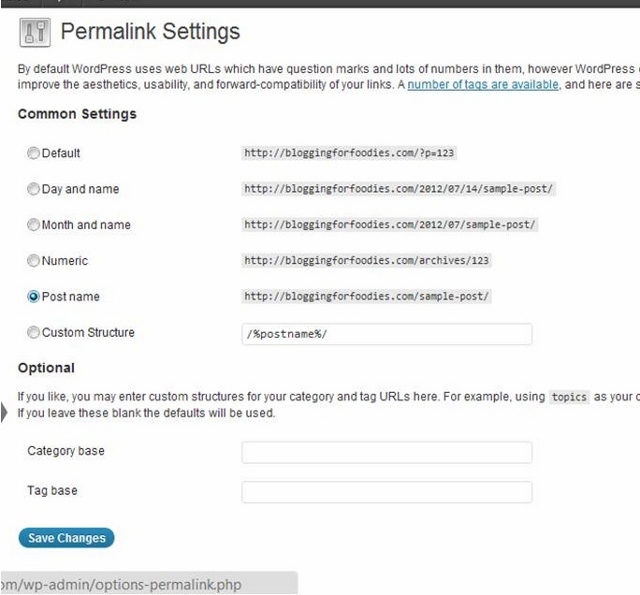
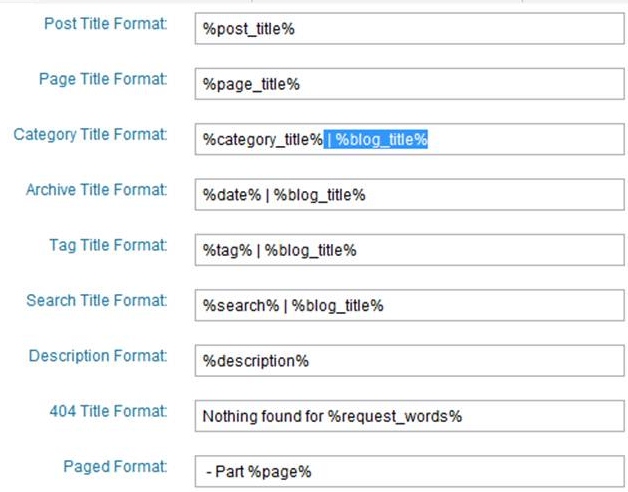
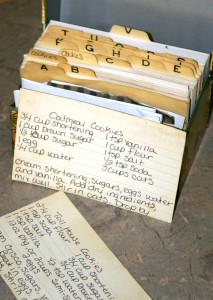
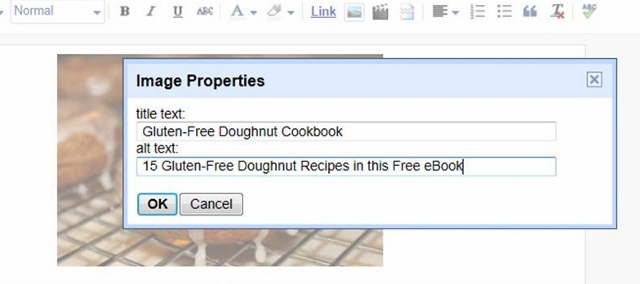
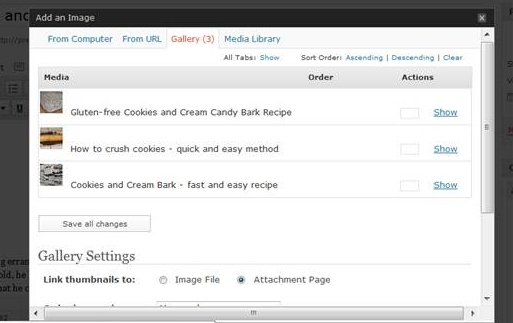
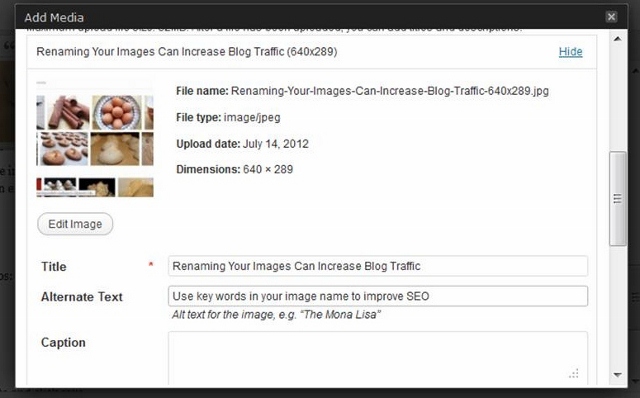
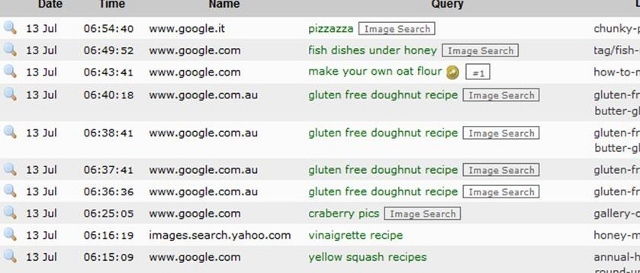

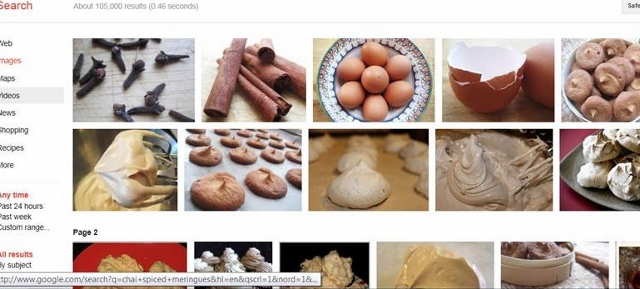
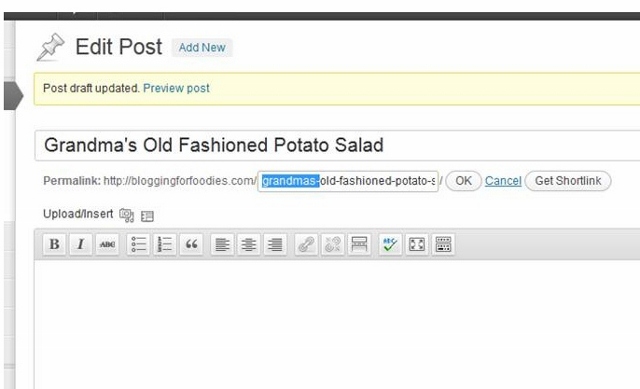
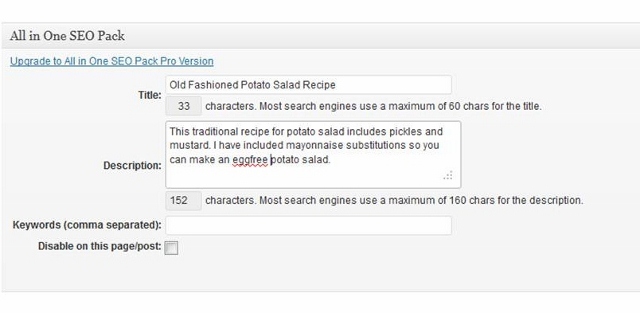
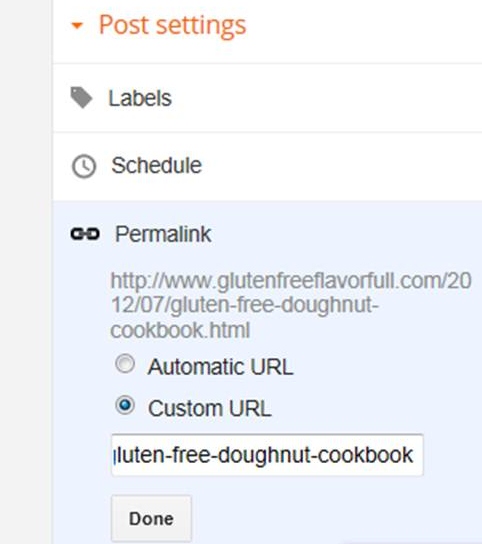

Why You Should Remove Word Verification
The people who are most worried about spam are usually the people who are least likely to receive it. Seriously. Nothing says “I’m a small potatoes blogger, please ignore me” like word verification. And Captcha screams “Go Away!”
If you are new to blogging it can be scary to leave yourself open to the world. And we have all seen the horrible comments left on the news articles and on YouTube. This isn’t CNN or YouTube. Most people are really nice in the foodie world and use the comment section to ask questions or say something lovely about your recipe.
Word verification alienates your readers! A longsuffering, fellow blogger may jump through the hoops to leave you a comment, but Average Jane Reader is going to be intimidated. The harder you make it for her to leave a comment, the less likely she is to do so.
I am not going to lie, there are still spammers. I receive 50 -100 spam comments a day on my main blog. Sometimes more. Am I worried about all that spam? Not at all. Blogger’s Spam Detection does a great job of catching most spam on blogger blogs and WordPress is great at catching spam. All you have to do is go in and delete your spam once a day to once a week. You don’t have to wade through it; just give it a glance, click all, and hit delete.
How to Remove Word Verification on Blogger Blogs:
Go to Overview
Click on Settings
Scroll down and click on Post and Comments
Comment Location? Choose what you want. I like popup window, because after the reader is done commenting and they close the window, your post is still open giving them a chance to share it on Facebook or Pinterest.
Who Can Comment? Click on Anyone!
Comment Moderation? I usually click Never because Blogger’s Spam Detection does a great job of catching most of the spam, but if you are worried, click Sometimes and then choose to be notified of comments on posts older than 7 – 14 days. Spammers rarely leave comments on new posts.
Show Word Verification? Click No! Make the world a better place and just say No to Word Verification!
Show Backlinks? I check Show
Comment Form Message? You can write a short message if you want in this space to your readers. If you limit comments or hold them for moderation, this is a good place to explain how and why you do what you do.
Click Save Settings (the orange button) and then apologize profusely to your readers for unnecessarily tormenting them for so long.
WordPress Bloggers (Since I am offending people today, I might as well do a thorough job of it):
WordPress doesn’t come with word verification, so please don’t add one! If you are really worried, you can always use the askimet plugin (I am not an affiliate).
There is something you can do to make it easier for your readers to comment.
Go to Settings
Scroll down to Discussion.
Now mouse down to Other Comment Setting and uncheck (make sure the box is blank)
Scroll down and click on Save Changes.
If you blog on another platform, be thankful that I don’t know enough about the comment setting on your site to harass you. Because if I could, I would! So look at your settings and figure out a way to make it easier on your readers, before I figure out a way to harass you.
If You Ignore My Advice and Use Spam Protection, Be Humane
If you really feel that you must have some form of spam protection, make it obvious from the beginning. If Captcha pops up, after I have hit the submit button, there is a very good chance I will never see it. By the time word verification pops up, I will have moved on, oblivious to the fact that you never got my witty comment.
Amanda at Coping with Frugality asks readers to check a box to prove they are human when they leave a comment. It is obvious, it is easy, and since it does not involve squiggly letters, it is passes the humane test.
Tammy, from Tammy’s Recipes, asks commenters to answer a simple math problem. Again, it is obvious and easy. Not as easy as checking a box, but since the numbers are not camouflaged and the answer never involves more than 2 digits, it is doable even at 2:00 in the morning.
If you verify all comments before publishing, let your commenters know as early in the process as possible. If it isn’t obvious that the comment will not be published until you have approved it, a commenter might think they have made a mistake and leave the comment again, and again, and again. Then after realizing that you’re one of those “comment approvers”, leave you another comment telling you how embarrassed they are and ask you to delete 2 of the 3 comments they left and then they have to add a P.S. telling you not to publish this last comment asking you to delete all the others. And what is not said is that you have just wasted a lot of that reader’s time and they are leaving your blog annoyed.
Pick your poison! Do not use spam guard and comment verification. People are taking time from their busy day to leave you a response, do not make them regret it!
If I have not offended you with this post then you must make it easy for your readers to comment. Leave me a note in the comments, so I can come visit you!